How to change details for a team you have entered
You can add team members, delete them, change their details, withdraw all members or swap from one event to another (eg from 6 hour to 12 hour).
- Each event has a Team Changes button – select it
- Make changes
- Complete required details, remove any blank team members and pay if needed
- Submit
Each of these steps is explained in more detail below.
Log in
- Press the Make Team Changes Button
- Login with your first and last names and email
- Press submit
- The current details of your team will be displayed
Make the changes
You can delete any or all team members – use the cross against the individuals
You can overwrite details – correct any errors
You can add new members – fill in detail for new team members
You can change from one event to another – select the correct event
You might have to delete an empty New Team member
If there are members on the team with some details that are incorrect but those fields are not visible delete that member and add a new member with correct details (e.g. wrong year of birth).
Make deletions before additions – you can have only 5 members on a team
The system might have blanks for new team member additions – you will have to remove these by pressing the “X” to delete it.
Complete required details
- Complete any other fields as needed
- Remove any blank team members
- You may have to re-enter a car registration
- Pay by credit or debit card. There is an unusual postcode requirement for payments: any 4 digit numeric will work e.g. 3000. Payments are made through Square which is a secure payment gateway. We do not have access to your card details
- If your changes require a refund, our volunteers will process it within a few days. Refunds are paid to the card used for the initial team entry.
- Press the Submit button
Confirmation
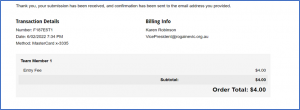
The Submit button will result in a screen confirmation like the above.
We also send an email confirmation with all updated details.